Time Required to Make Good-looking Presentation Slides [PowerPointer’s Q&A]
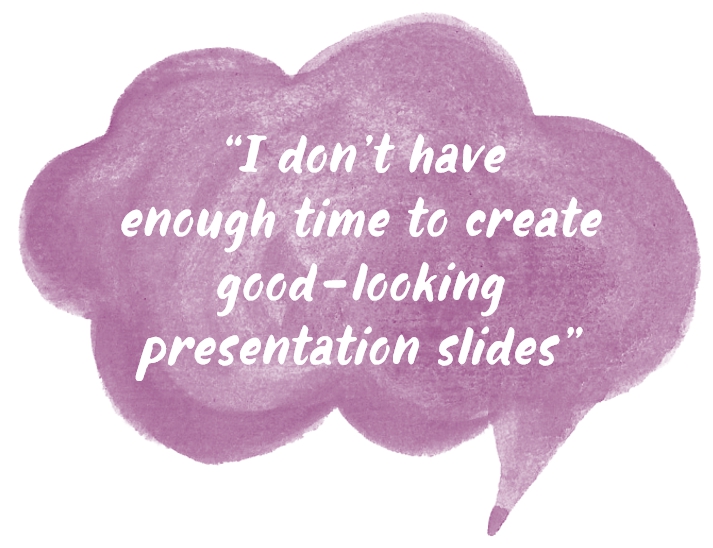
This is one of the most common challenges: lack of time to create unique or at least good-looking slides. We all want to know how to make nice slides in no time 🙂 So I’ll open a curtain a bit.
Not having enough time is a trouble that we can have in many spheres of our life. I am not a time-management guru myself, but I sure can help you with saving time while using PowerPoint 🙂
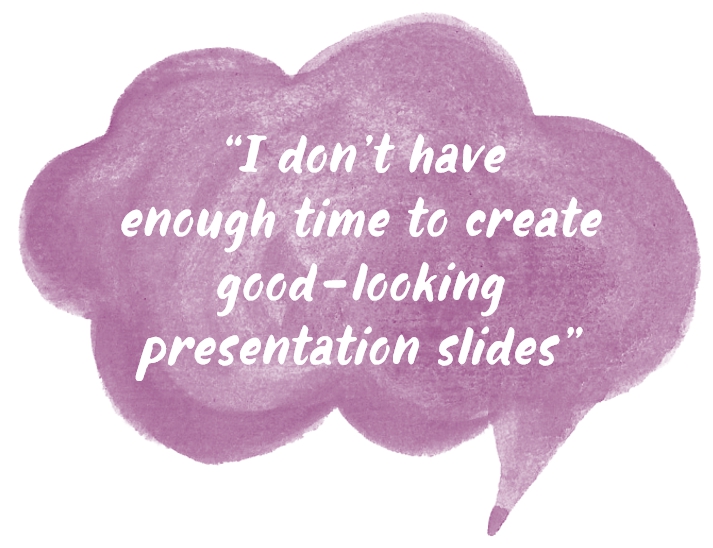
You can save time by:
1. Learning and using keyboard shortcuts
Use them for actions you do often. Ctrl+A, Ctrl+Z, Ctrl+Y, Ctrl+G, Ctrl+D, Shift+[ ] those are my favorites. Here’s a list of the ones I use most often (if working in PowerPoint on MS Windows PC. Not all shortcuts will work on Mac’s MS Office):
- Ctrl+A to select all objects on a slide
- Ctrl+G to group selected objects, for example, if you want to zoom them equally or move them together. Ctrl+Shift+G ungroups the objects.
- Ctrl+Z to undo the last action and Ctrl+Y to redo it.
- F2 – to write text inside a selected shape. It must be one shape, not a group of shapes. Generally, it’s the same as double-clicking, but sometimes using keyboard shortcuts is faster than using the mouse.
- Ctrl+D to duplicate any object (works on a text box, a chart, table, or shape). It’s like using Copy & Paste (Ctrl+C, Ctrl+V) but saving you one key hit, plus it does not use replaces the content of your clipboard, which has its advantages.
- Ctrl+Shift+C, Ctrl+Shift+V to copy the graphical style of the object. For example, copying the color and size of the text or filling the color of the shape
- Ctrl+S for quick save or F12 for Save as. There are never enough backups. You’ll remember it when your computer will crash next time ?
- Shift+[ or ] for making the text smaller or bigger on all selected elements. What’s great, it works on tables and charts, too!
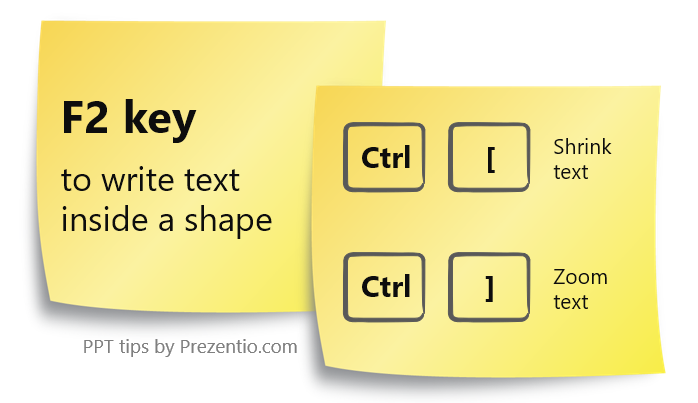
2. Reuse existing slide graphics – make your own deck library.
I suggest you create your own slide library – a simple separate PPT file with slides you use frequently. Take a look at Flat Infographic Templates Design Bundle to see some pre-designed slides that can help you create a presentation faster and make it look creative.
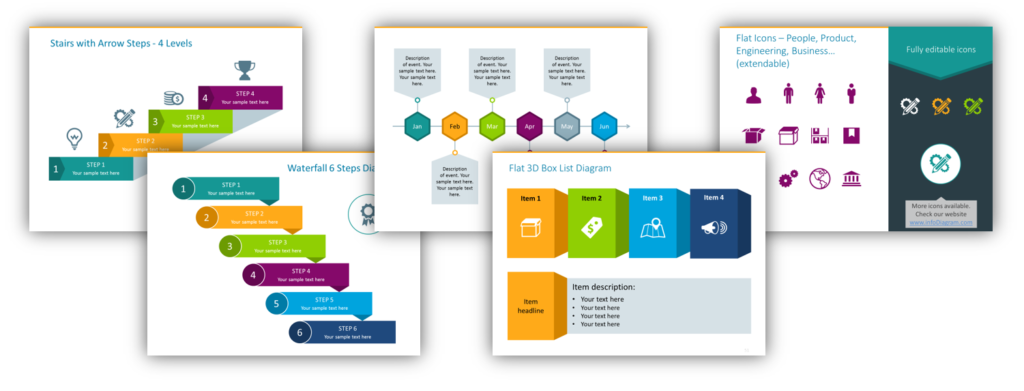
See more shortcuts and ideas to save time here: making a presentation in a rush.
I’m curious to know your tricks to make presentation preparation faster and save time in PowerPoint, share in the comments 🙂
