How to speed up work with PowerPoint slides #2 [free slides library]

Here’s the next timesaving trick for making a presentation, that works well for me the creation of a so-called slide deck or slides library.
This is part of serie about PowerPoint design trick. You can find my previous article about presentation timesaving trick #1 – PowerPoint shortcuts here.
Slides library – Timesaver Slide Deck
Every time I create a new shape or diagram, I drop it into a separate file, my personal slide library. Later when designing another presentation I don’t have to create the same shapes from scratch. Or I don’t waste time searching in the 20 last PowerPoints to find the one I need. I’m just opening my slide-deck library and copying them from there. Believe me, it really speeds up work.
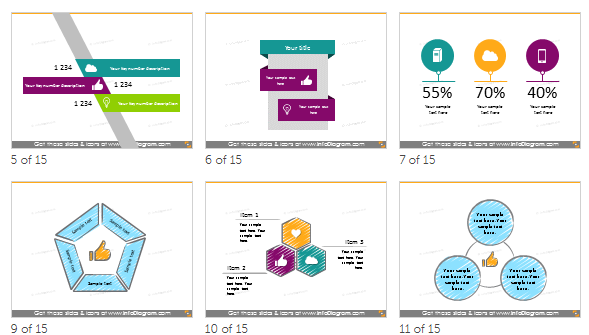
You can create your own slide deck by going through your older presentations.
Free initial slide-deck: You can get started by using a simple slide deck we designed. We share it free, so it can be a base for your own slides collection. It contains several diagrams you can apply to make your slide more impactful.
To get it at no cost, use this freebie promotion code in the Order form: prezentio-gift
(type it inside the Order form after hitting Buy button, there is a place for promo code on the right side).
Check this slide-deck from our infoDiagram slides library: Free Infographics Diagrams and Symbols
We designed also a richer version with over 200 diagram slides. This one costs a few bucks, but I believe this is of great help to any presenter. You can browse it here 200+ PowerPoint Diagrams Slide-deck
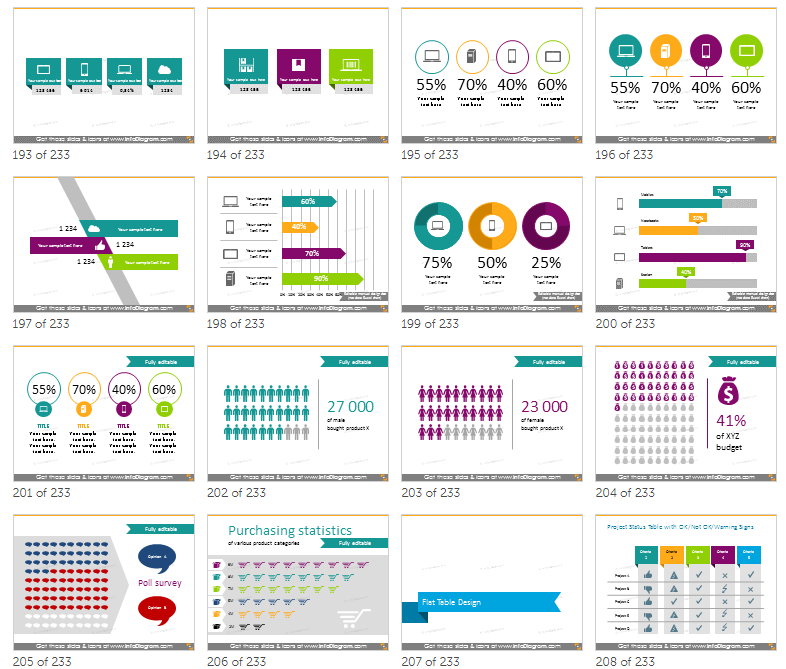
Diagram types you can find there or use as your own deck categorization include:
- list diagrams for replacing bullet point lists with a graphical presentation
- process flowcharts for presenting roadmaps, timelines or procedures
- structure and hierarchy diagrams
- vector maps of countries and continents
- creative table design
- data chart graphics
- visual metaphors such as bridge, pillars, pyramids and more
Having such library of predesign PowerPoint graphics helps a lot to create presentation that is eye-catching and engaging more than plain block of text.
How to use slide-deck library in your company template
Whether you build your own slide-deck or use external graphics, the most common way to use it are:
- Search proper visual. Organization and naming of this deck slides into diagram types categories is very important.
- Copy the selected visual in its original form (handy keyboard shortcuts is Ctrl+C or Cmd+C)
- Paste the visual to your destination presentation. If the colors will change, it’s because the color palette is different in source and destination PowerPoint. You can control it with Paste Special option, where you can select Keep source formatting .
- Adjust the visual. As long the graphics is made of vector shapes, you should be able to change their size, position, color without problems. See my short video instruction on editing diagrams – expanding them by new item, for example:
Wishing you creative and awesome presentations 🙂
Want to grab more inspiration to create interesting slides? I’m gladly sharing more tricks and materials.
- Join my online Workshop on Designing Creative Presentations
- Follow me on LinkedIn for weekly dose of new examples – see Peter’s LinkedIn

1 thought on “How to speed up work with PowerPoint slides #2 [free slides library]”
Comments are closed.