How to speed up work with PowerPoint slides #1 [shortcuts PPT]
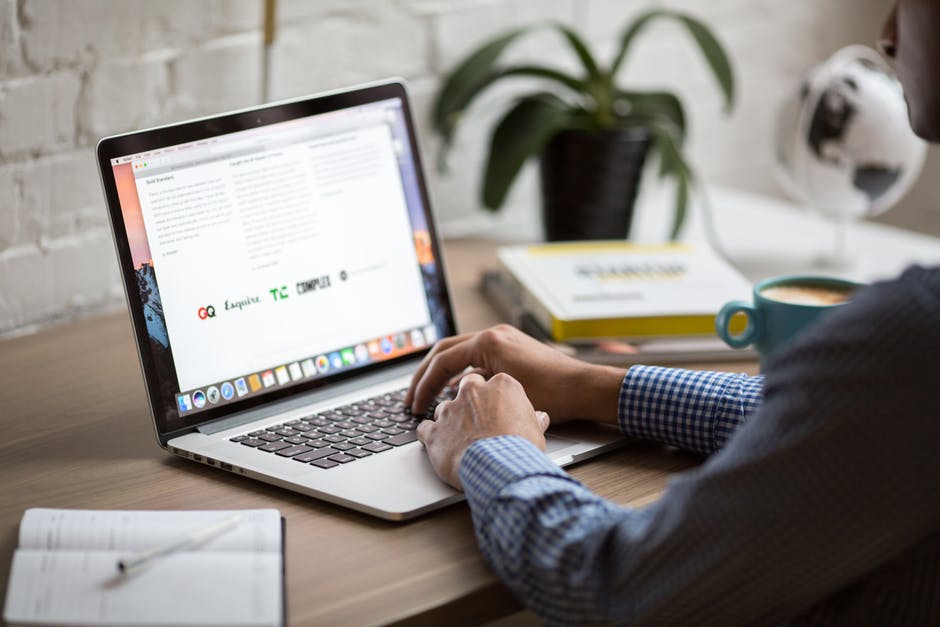
In today’s busy world, the speed of making slides is critical. If you have to make a presentation in a rush and have no time for creating a fancy design, here are some ways to speed up your work in PowerPoint.
This is part of serie about PowerPoint design tricks. You can find my other article with free slides
Speed up work with PowerPoint slides – Slide Library here.
In this post, I will share my selection of the most practical PowerPoint keyboard shortcuts, that you can easily and immediately apply in your work.
Use Keyboard Shortcuts
Using keyboard shortcuts speeds up your frequently done activities. This way you can complete things much faster, than with a bare mouse. From first sight, it is hard to remember all of them, but when you apply each more than 5 times, they get stuck in your head 🙂
Here are some of my favorite ones (if you’re working in PowerPoint on MS Windows PC. Not all shortcuts will work on Mac’s MS Office):
- Ctrl+A to select all objects on a slide
- Ctrl+G to group selected objects. For example, if you want to zoom them equally or move together. And Ctrl+Shift+G to ungroup.
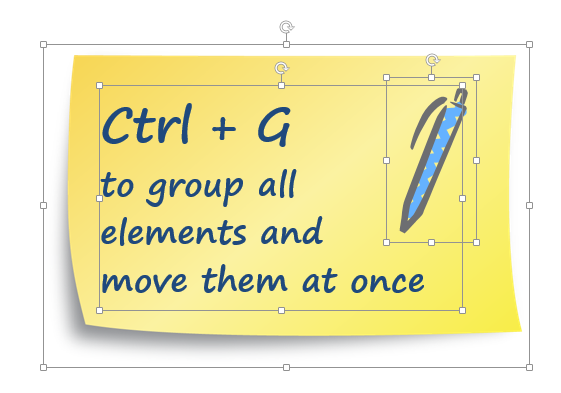
- Ctrl + [ or ] for making the text smaller or bigger on all selected elements. What’s great, you can apply it to tables and charts, too.
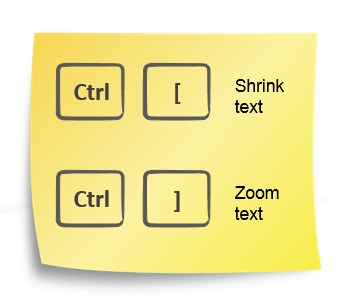
- Ctrl+Z to undo the last action and Ctrl+Y to redo it.
- Ctrl+Shift+C, Ctrl+Shift+V to copy the graphical style of the object. For instance, copying the text’s color and size or filling in the shape’s color. This is a shortcut for the Format Painter icon.
- Ctrl+S for quick save or F12 for Save as. There are never enough backups. You’ll remember it when your computer crashes accidentally next time.
- F2 to type text inside the selected shape
- Try also this crazy triple combination: Hold Ctrl + Shift + Alt to resize shape proportionally, centrally with high precision.
Last but not least advice for faster work with PowerPoint graphics – use a computer mouse. Even if you handle touchpad perfectly, it is difficult to move shapes to pixel-perfect position. And then you waste time click the arrow key 42 times :).
Learn more slide design tricks
- check our other PPT guide articles article with free slides Speed up work with PowerPoint slides – Slide Library here.
- Join our training Masterclass: Creating effective visual slides.
- Or let us design such slides for you.
- Follow me on LinkedIn for weekly dose of new examples – see Peter’s LinkedIn.
Got a question? Don’t hesitate to contact me.

3 thoughts on “How to speed up work with PowerPoint slides #1 [shortcuts PPT]”
Comments are closed.